
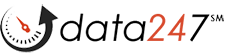
To upload a file, go to the Transactions drop-down menu in your account, click on File Upload, and follow the instructions on the page.
If our system determines that you may not have enough funds to process your whole file, you will receive a low-balance alert suggesting that you add more funds or turn on Auto Re-charge. The minimum amount that you can set for Auto Re-charge is $12.
There is also an upload option to limit the number of records of your file that you want processed. For example, if your file has 1,000 records, you could limit the number of records processed to the first 500.
If you are an IQDial customer, check the box labelled, "I'm uploading a 'Successors Data' format file,"
Enter the email address that you want your completed file returned to.
Some services allow you to choose to run additional services in the same upload. For example, you could run Text@ and Verify247 (Phone Number) at the same time.
Select the file that you want to upload. Files must be in .txt, .csv, or .xlsx format.
Note: .xls files, produced by older versions of Excel, will not run.
Select the appropriate field name for each required field from the dropdown menus above the appropriate columns.
Pro Tip: If you have a file with multiple identical fields in a single row that you want to process, run the file several times, and tag the appropriate fields for each run. For example, say you want to run Verify (Phone) for a file that has three phone numbers in each row. You don't need to break up the file into three files, just run the file three times, indicating one of the phone number columns as the column to be processed for each run.
Click the Upload File button to complete the upload.
Powered by Help Desk Software HESK, in partnership with SysAid Technologies